Running a Report
After you launch Propel Rx Reports, you will see a list of report categories on the left side. You can expand the category you want to generate a report for, or quickly filter for a report, if you know its name.
A description of the report can be viewed after it is selected, by hovering over the information icon ![]() beside its name.
beside its name.
Once a report is chosen, certain minimum criteria may need to be entered to generate the report.
To run a report:
-
Dropdown the applicable header on the left and select the report.
Enter the report name in the Filter field and press Enter on your keyboard to quickly locate it.
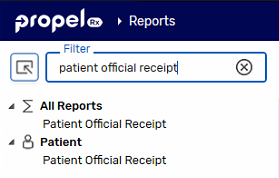
-
Enter information in the given fields. It is usually not necessary to enter information into every field. Use the folder button
 beside a field to conduct a search for a record (e.g., Patient, Prescriber, Drug, Third Party, Group).
beside a field to conduct a search for a record (e.g., Patient, Prescriber, Drug, Third Party, Group). The applicable Search window will open automatically upon selecting Print or Preview if the record needs to be confirmed before generation.
-
Choose the applicable Extended and Sort Options, if available.
-
Select Preview to view the report. The page numbers are shown at the bottom left side of the window.
You can use the Page Up and Page Down keys on your keyboard to navigate between pages.
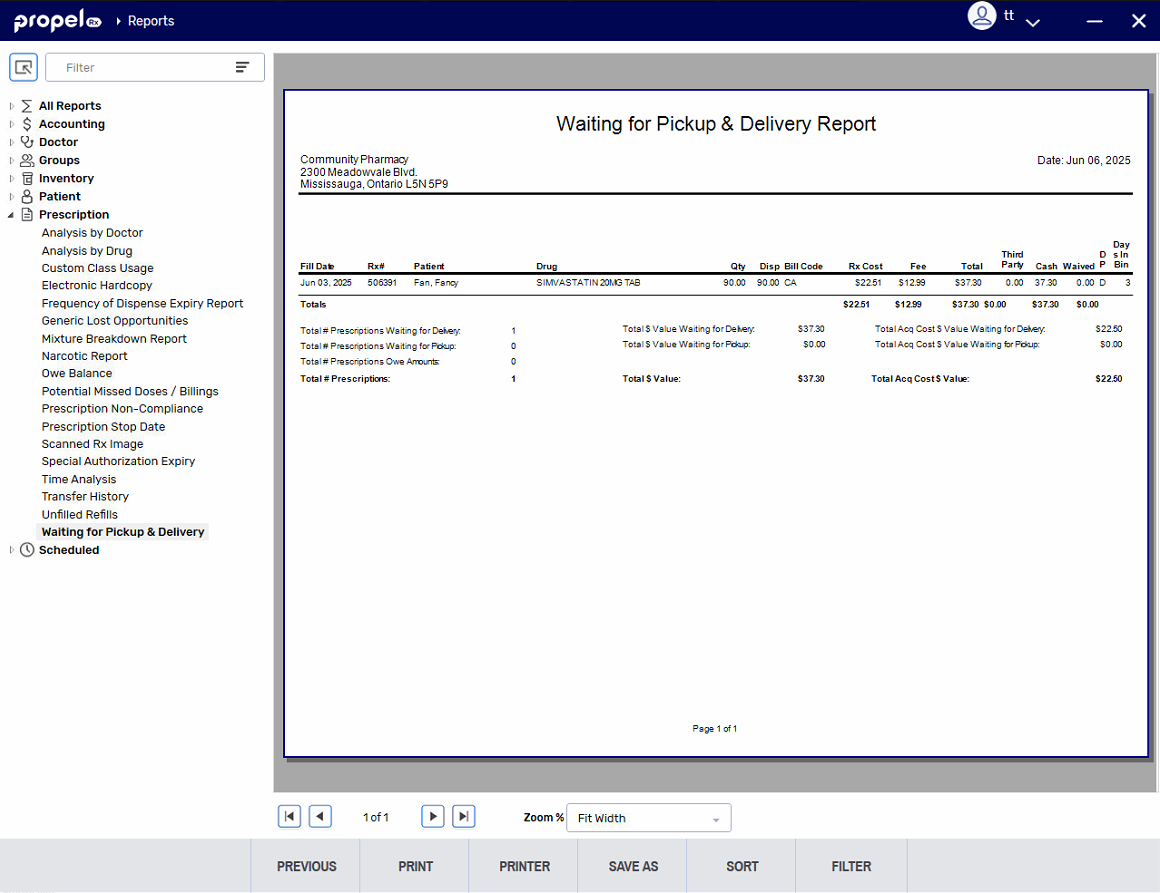
-
To generate another report, repeat steps 2 - 5.